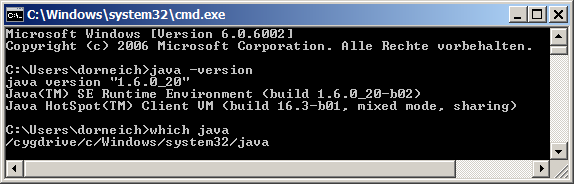
|
||||||||
| FRAMES NO FRAMES | ||||||||
System requirements
The standard installation process on MS-Windows
Installation problems and troubleshooting on MS-Windows
The standard installation process on Mac OS, UNIX and Linux
Activating or updating a license key
Increasing the available amount of memory
Synop Analyzer is a 100% pure Java software which should run on any 32 or 64 bit system architecture and operating system for which a Java run time environment (JRE) 1.6.0 or higher is available.
For computationally demanding analysis tasks, the software uses highly scalable parallel algorithms. More precisely, Synop Analyzer starts several parallel threads which operate on a common memory. Therefore, it profits from multi-CPU servers and from multi-core CPUs.
The software has been tested on
As an in-memory data analytics software, Synop Analyzer requires a sufficient amount of RAM when working on large data. As a minimum requirement, the Java virtual machine (VM) should allow Java programs to use at least 256 MB of Heap memory, which can be obtained on any computer with at least 1 GB of RAM. For working more comfortably, the Java VM should make accessible at least 1GB of Heap memory, which is feasible on machines with at least 2GB of RAM.
As a general rule of thumb, Synop Analyzer should have access to Java VM heap memory of at least 30% of the size of the largest single table which is to opened with the software. Therefore, if you want to analyze large tables with sizes of 10 GB to 20 GB without sampling, you should work on a 64 bit operating system and with at least 8GB of RAM.
The Synop Analyzer installation package on MS Windows consists of an installer executable called
For installing the software start the setup program. The installer displays a couple of dialogs in which you choose the desired installation directory, for example the directory
After this step, the operating system should display a new program group named
You can access and read the documentation in directory
The subdirectory
Once you have created and filled your new Synop Analyzer root directory, the software should be ready to work with.
If you are running the software on a computer with more than 2 GB of RAM and if you want to explore large data files or tables with sizes of several GB or more, you should increase the maximum amount of heap memory which is accessible for -Xmx1024m - which limits the available heap memory to 1 GB = 1024 MB - to a larger value, for example 50% to 75% of the server's total installed RAM. If you want to raise the limit to 8 GB, the content of
java -Xms256m -Xmx8192m -jar IA.jar %1 %2
After increasing the Xmx value, you should once try to start the debug version of Synop Analyzer,
If you want to enable Synop Analyzer to read data directly from your relational database management system (DBMS) - for example Oracle, IBM DB2, Teradata, MySQL, etc. - you might have to copy a suitable JDBC driver library for your DBMS - for example Accessing Relational Databases for more details.
You might have performed the standard installation steps as described in section The standard installation process on MS-Windows, but the Synop Analyzer GUI does not come up when double-clicking on
In this case, you should first check whether a suitable Java runtime environment (JRE) is available on your machine. Open a MS-Windows command line box ('Start'-->'Execute'--->'cmd') and issue the following command: java -version. The result should look like the following, showing a Java version of 1.6.0 or higher.
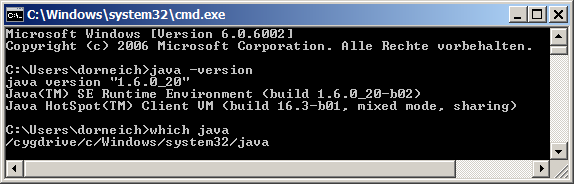
If you know that a more cecent Java version than the one shown in the command box exists on your machine, you can type which java in order to see the installation path from which the current default Java version is loaded. (see picture above).
If you can't replace the older default Java installation, you can write the fully qualified directory path to a newer Java version into the two batch files
c:\Progra~1\java\jre6\bin\java -Xms256m -Xmx1024m -jar IA.jar %1 %2
If your Java version is ok but
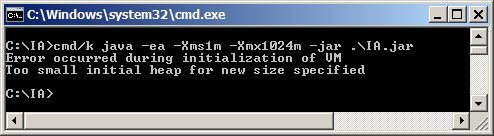
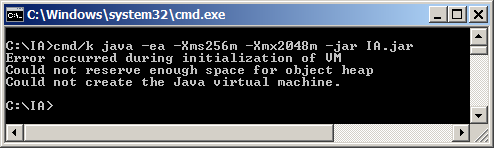
In both cases, edit the batch file -Xms (in the first case) or reduce the parameter -Xmx (in the second case) until the error message disappears. Afterwards, repeat the same change in the batch files
The Synop Analyzer installation package for Mac OS, UNIX and Linux consists of an archive file
After unpacking the zip archive, the installation directory contains two executable shell scripts
The other files and directories which have been created in the installation directory are identical to the MS Windows installation; they have been desribed here.
If you started working with Synop Analyzer by downloading the free trial version then you are working without a license key, and the software will become unusable at the end of the second month after the download.
You can check your current license status by clicking on the
30 days before your current license expires, Synop Analyzer starts showing the warning message 'your license will expire in xx days' in the title bar of the GUI window.
Once you have decided to acquire a new academic or commercial license, or a temporal extension of your current license, you will be sent a license key file which contains information on
The file name of the license file contains an abbreviation of the license holder name and the license expire date, for example
As long as the expire date of your current license has not been reached, you can activate a new license key file very easily via the main menu path
Once your current license has expired, you have to activate the new license key file by manually editing your Synop Analyzer preferences file. The preferences file resides in the root directory of your Synop Analyzer installation and is named (unless you have renamed it)
<Setting name="licenseFile" ... />
and modify its value attribute so that it contains the new license file:
<Setting name="licenseFile" ...
value="IA_license_key_SampleInc_Dec2013.txt" ... />
If you store the license file in another directory than the Synop Analyzer root directory, value must contain the fully qualified path name to the new license file.
If you are running the software on a computer with more than 2 GB of RAM and if you want to explore large data files or tables with sizes of several GB or more, you should increase the maximum amount of heap memory which is accessible for -Xmx1024m - which limits the available heap memory to 1 GB = 1024 MB - to a larger value, for example 50% to 75% of the server's total installed RAM. If you want to raise the limit to 8 GB, the content of
java -Xms256m -Xmx8192m -jar IA.jar %1 %2
After increasing the Xmx value, you should once try to start the debug version of Synop Analyzer,